 Filing Details
Filing Details
The Filing Details screen is used to view the details of a Filing.
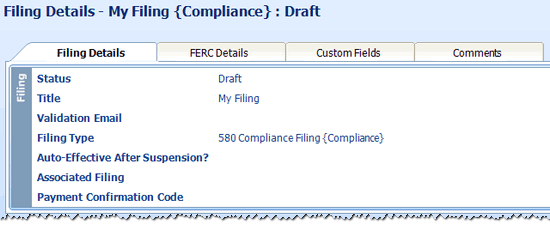
-
Figure 1:Filing Details screen, Filing Details tab
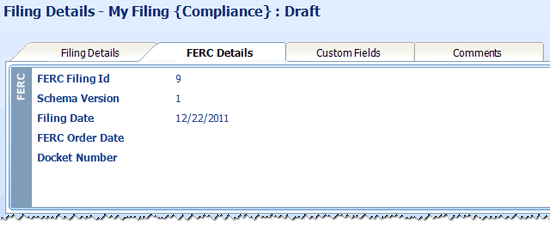
-
Figure 2:Filing Details screen, FERC Details tab
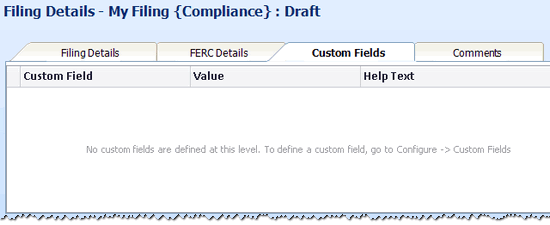
-
Figure 3:Filing Details screen, Custom Fields tab
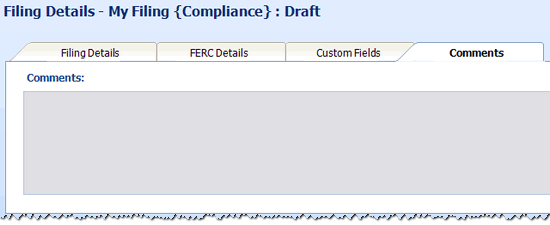
-
Figure 4:Filing Details screen, Comments tab
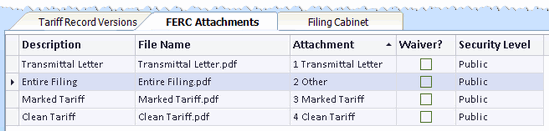
-
Figure 6:Filing Details screen, FERC Attachments tab

-
Figure 7:Filing Details screen, Filing Cabinet tab
Fields
Filing Details Tab
- Status
- Status of the Filing: Draft, Filed, or Complete
- Title
- The Title (or name) of the Filing
- Validation Email
- Email address to which FERC will send communications regarding the Filing
- Filing Type
- Type of Filing in the form of (1) the Code, followed by (2) the Description, followed by (3) the Type (in curly braces)
- Auto-Effective After Suspension
- Indicates whether or not the tariff provisions filed are to become effective automatically after suspension (should the Filing become suspended).
- Associated Filing
- The Filing with which this Filing is associate
- Payment Confirmation Code
- The confirmation number obtained from the payment of fees for the Filing
FERC Details Tab
- FERC Filing ID#
- This is the filing identifier that is sent to FERC when the Filing is filed. This field's value is populated by TariffShark.
- Schema Version
- Version of the FERC eTariff Schema to be used when submitting the Filing to FERC
- Filing Date
- The date on which the Filing will be/was filed with FERC
- FERC Order Date
- The date of FERC's decision on the Filing - either express (via order) or implied (via statutory clock)
- Docket Number
- Filing's docket number
Custom Fields Tab
- Custom Field
- This is the Name of the Custom Field.
- Value
- This is the value of the Custom Field for the Filing displayed.
- Help Text
- This is the Help Text of the Custom Field.
Comments Tab
- Comments
- Free form comments for the Filing
Tariff Record Versions Tab
Most Filings contain proposed changes to tariff language and request other types of changes to the records that make up a company's tariffs. Those changes appear in this grid.
- Doc
-
Indicates the status of the TRV's documents.
Icon Description <no icon> the Tariff Record Version does not have tariff content 
the Tariff Record Version's tariff content is fully processed 
The Tariff Record Version's tariff content is awaiting document processing. Double-click the icon to open the Dashboard's "Processing Queue" tab. 
The Tariff Record Version's tariff content failed document processing. Double-click the icon to open the Dashboard's "Failed Processing" tab. - Tariff Title

- The name of the Tariff within which the Tariff Record Version resides
- Record Number

- Record Number of the Tariff Record Version
- Version

- Version number of the Tariff Record Version
- Description

- Description of the Tariff Record Version
- Title

- Title of the Tariff Record Version
- Narrative Name

- Narrative Name of the Tariff Record Version
- Option

- Option letter of the Tariff Record Version. Refer to FERC's OSEC eTariff Implementation Guide for complete details about options.
- Effective Date
 Effective date of the Tariff Record Version within the Filing.
Effective date of the Tariff Record Version within the Filing.
- Response

- FERC's response to the filing of the Tariff Record Version: Approved, Approved Subject to Conditions, Effective, Pending, Rejected, Suspended, Draft, Overtaken by Events, Pro Forma Ordered, Withdrawn, or Retired.
- Comments
- Displays an icon for Tariff Record Versions that have comments. Hover the mouse over the icon to read the comments.
- Change Type

- The type of change that was requested for the Tariff Record Version within the Filing: New, Change, Pro Forma, Withdraw, or Cancel.
- File As

- The type of document (RTF or PDF) that will be filed as the Tariff Record Version's content.
FERC Attachments Tab
FERC Attachments, the supporting materials that accompany all eTariff filings, appear in this grid.
- Description

- Description of the FERC Attachment
- File name

- File name of the FERC Attachment
- Attachment

- Type of Attachment (in the form of FERC Attachment Reference Code followed by a brief description)
- Waiver?

- An indication that a waiver has been requested, but only if the Attachment selected is both required and waivable
- Security Level

- FERC Attachment Security Level may be set to "Critical Energy Infrastructure", "Privileged", or "Public".
Filing Cabinet Tab
- Description

- Description of the Filing Cabinet Item
- File Name

- File name of the Filing Cabinet Item
- Hyperlink

- URL that displays as a clickable hyperlink
Action Buttons
None available
SmartBar Commands
- Filing Tasks
 Update
Update Add TRVs to Filing
Add TRVs to Filing Create FERC Attachment
Create FERC Attachment Create Filing Cabinet Item
Create Filing Cabinet Item Delete
Delete Publish
Publish Validate
Validate Download XML
Download XML Record FERC Order
Record FERC Order
- FTRV Tasks
 Details
Details Update
Update Set Effective Priority
Set Effective Priority Withdraw
Withdraw Delete
Delete
- Filing Cabinet Tasks
 Update
Update View Clean Content
View Clean Content Download Content
Download Content Delete
Delete
- FERC Attachment Tasks
 Update
Update Edit Content
Edit Content Generate
Generate View Clean Content
View Clean Content Download Content
Download Content Delete
Delete
- Tariff Record Tasks
 Details
Details
- Tariff Record Version Tasks
 Details
Details View Clean PDF
View Clean PDF View Clean RTF
View Clean RTF View Marked PDF
View Marked PDF Update
Update Edit Content
Edit Content Build Content
Build Content Download Content
Download Content

 Print
Print
