Registered Servers
Before the TariffShark Premier desktop application can connect to a TariffShark application server, the desktop must register itself with the server. This is a security precaution that helps prevent unauthorized connections. The Registered Servers dialog is used to view the list of servers to which the TariffShark Hammerhead client is registered.

-
Figure 1:Registered Servers dialog
Fields
- Friendly Name

- This is any name you wish to use for the server to which you are registering. This name must be unique among all clients registered with the server. We recommend using a name that includes both your name and the server name. For example, "Johnny@MyServer".
- Url


- This is the Internet address of the server to which you are registering. It usually begins with "http://" or "https://" and ends with "/Services".
Action Buttons
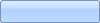 New
New- Clicking the New button opens the Register Server dialog.
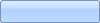 Change
Change- Clicking the Change button opens the Update Registered Server dialog for server selected in the grid.
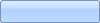 Unregister
Unregister- Clicking the Unregister button opens the Delete Registered Server dialog for the server selected in the grid.
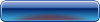
- Closes the Registered Servers dialog
SmartBar Commands
None available
See Also
ELEMENTS
None available

 Print
Print