TariffShark Tiger User Guide
Not your version?Drag and Drop Files
Overview
TariffShark allows you to both upload content into the program (in order to populate tariff-related documents) and download documents or content out of the program. The Drag and Drop feature found on many TariffShark create, update, publish, and download forms with an "Upload File", "File", or "Folder" field enables using your mouse to pull files or copy files names right off your desktop.
Moving Content Into TariffShark Using Drag and Drop
Creating or updating many tariff-related documents requires content to be moved into TariffShark.
- Left-click on the file that you wish to bring into TariffShark and hold down on the mouse.
- Drag the file into the upload file field and release the mouse.
The file is now ready to move into TariffShark.
 Video 1: Drag and Drop to Upload a File into TariffShark
Video 1: Drag and Drop to Upload a File into TariffShark
Moving Content Out Of TariffShark Using Drag and Drop
Publishing or downloading tariff-related documents requires content to be moved out of TariffShark.
- Go to location and file name that you want to "Save To".
- Left-click on the file/location and hold down on the mouse.
- Drag the file into the file field and release the mouse.
The file is now ready to be saved outside of TariffShark.
 Video 2: Drag and Drop to Download a File out of TariffShark
Video 2: Drag and Drop to Download a File out of TariffShark