TariffShark Tiger User Guide
Not your version?TRV Queue Processing
TRV Processing Queue, which runs automatically when TariffShark is running, is responsible for converting Tariff Record Versions' content edited in Microsoft Word or built using the Build Content wizard into marked DOC, clean RTF, marked PDF, clean PDF, and plain text formats. To make it unobtrusive, the work is done in the background. To make it a quick as possible, the work is distributed across all logged in TariffShark clients.
A TRV is automatically queued for document processing when a user saves a TRV's content in Word or completes the Build Content wizard without opening the resulting content in Microsoft Word.
Once in the Processing Queue, each TRV has up to 3 attempts to finish processing. TRV queue processing status can be monitored from the Dashboard (for the context company). A TRV that has failed queue processing and has zero retries left can be re-submitted for processing from the "Failed Processing" tab on the Dashboard. All document processing is done on the client, files are temporarily saved in the temp folder, and, once all content is ready, data is saved on the server.
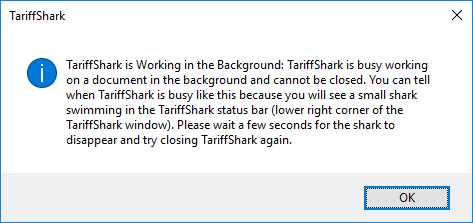 Figure 1: TariffShark Content Processing Message
Figure 1: TariffShark Content Processing Message
As a user, you can manage the frequency at which TariffShark searches for new content to be processed by adjusting the "Queue Processing Interval" setting of the software client being used via the TariffShark Toolbar.
AUTOMATED QUEUEING OF TRVS FOR PROCESSING
If a TRV's Document Layouts use a Header Template and/or Footer Template that leverage Symbols, any change in the fields' values triggers the automatic re-queueing of the TRV for document processing. Further, if a Header or Footer Template is updated, all TRVs that use Document Layouts that leverage the updated Header/Footer Template will automatically be re-queued for processing.
Process Next Command
![]() Figure 2: Process Next Command
Figure 2: Process Next Command
Sometimes large numbers of TRVs are in the processing queue but one particular TRV needs to be processed more urgently than the others. Using the SmartBar's Process Next command, any single TRV can be moved up to the top of the queue to be the next TRV that TariffShark will process.
TRV Content Processing Status
Various TRV grids (such as List of TRVs, List of TRV Sets, List of Tariff Records), indicate the content of each TRV as well as the status of its content processing. The grids reflect this information via a column headed "Doc" with colored icons.
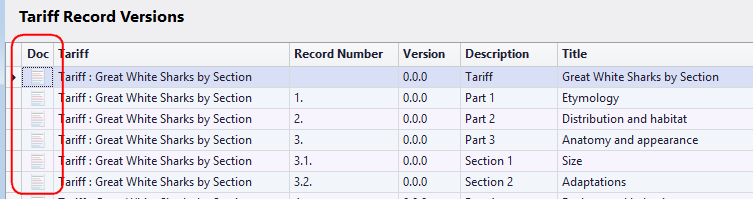 Figure 3: List of Tariff Record Versions; Doc column
Figure 3: List of Tariff Record Versions; Doc column
| Doc Icon | Description |
|---|---|
| No icon | The Tariff Record Version does not have content |
| The Tariff Record Version's tariff content is fully processed | |
| The Tariff Record Version's tariff content is awaiting document processing or is currently being processed. Double-click the icon to open the Dashboard's "Processing Queue" tab. | |
| The Tariff Record Version's tariff content failed document processing. Double-click the icon to open the Dashboard's "Failed Processing" tab. |
TRV Content Processing Messages
Hovering over a Doc icon will provide TRV Content Processing details via a tooltip. Sample messages are shown below.
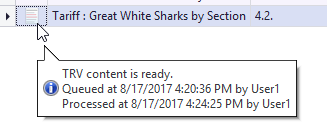 Figure 4: TRV content is ready message
Figure 4: TRV content is ready message
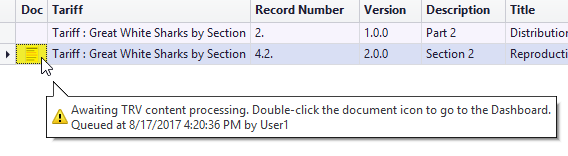 Figure 5: TRV content awaits processing message
Figure 5: TRV content awaits processing message
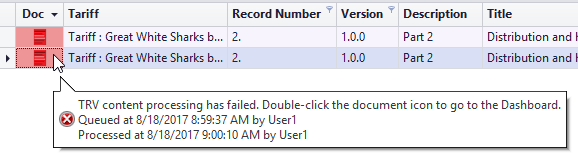 Figure 6: TRV content has failed processing message
Figure 6: TRV content has failed processing message