TariffShark Tiger User Guide
Not your version? Filing Update
Filing Update
The Update Filing form is used to update an existing Filing.
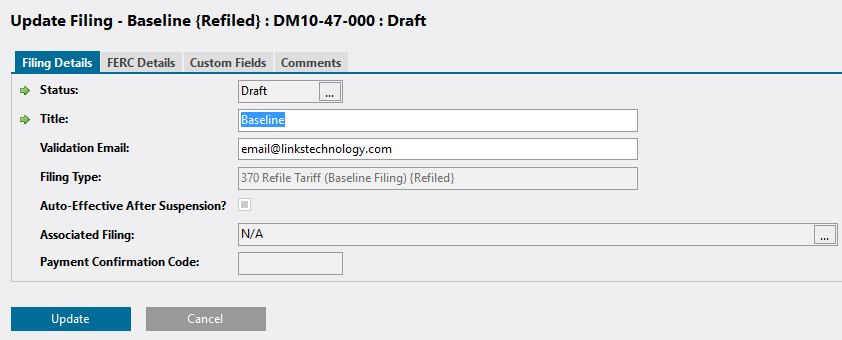 Figure 1: Update Filing form, Filing Details tab
Figure 1: Update Filing form, Filing Details tab
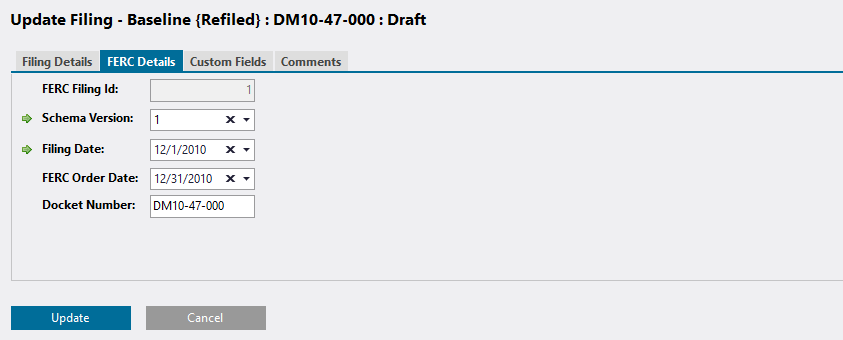 Figure 2: Update Filing form, FERC Details tab
Figure 2: Update Filing form, FERC Details tab
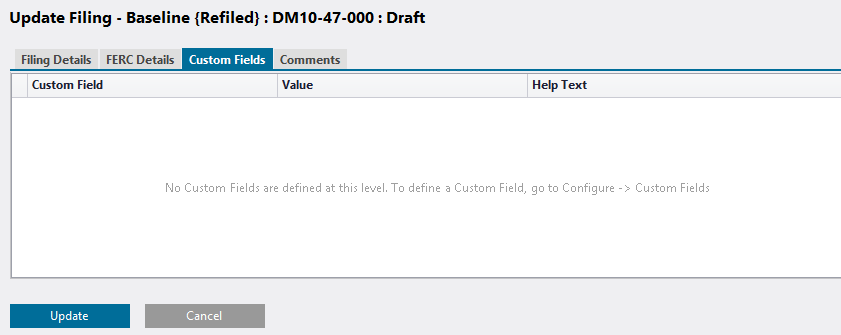 Figure 3: Update Filing form, Custom Fields tab
Figure 3: Update Filing form, Custom Fields tab
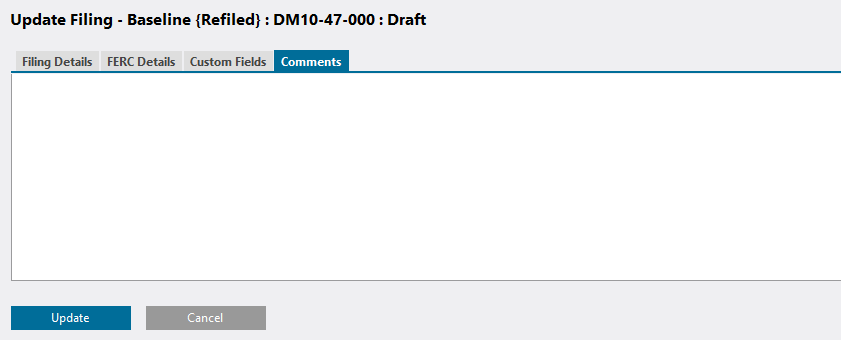 Figure 4: Update Tariff form, Comments tab
Figure 4: Update Tariff form, Comments tab
Fields
FILING DETAILS TAB
| Field | Details | Required |
|---|---|---|
| Status | Status of the Filing. Click the ellipsis button to open the Update Filing Status dialog. | Yes |
| Title | The Title (or name) of the Filing. The Title must be unique (no two Filings may have the same name) within the Tariff Database. Maximum field length 80. | Yes |
| Validation Email | Email address to which FERC will send communications regarding the Filing. Maximum field length 80. | |
| Filing Type | Type of Filing in the form of (1) the Code, followed by (2) the Description, followed by (3) the Type (in curly braces) | |
| Auto-Effective After Suspension | Check this box if you would like the tariff provisions filed to become effective automatically after suspension (should the Filing become suspended). Uncheck the box if you do NOT wish tariff provisions to become effective automatically after suspension (in which case you will have to make a subsequent filing to make them effective). Note that many Filing Types do not require that the issue of auto-effectiveness after suspension be addressed. On such Filings, this field will be disabled. | |
| Associated Filing | Click the ellipsis button to associate the Filing with an earlier Filing via the Associated Filing dialog. | |
| Payment Confirmation Code | The confirmation number obtained from the payment of fees for the Filing. Maximum field length 15. |
A Filing's Filing Type cannot be changed in TariffShark. If you've created a Filing and need to change its Type, you must delete it and create a new Filing. Deleting a Filing will also delete its FERC Attachments and Filing Cabinet items, so make sure these are saved on your desktop or network before deleting the Filing. Deleting a Filing will also delete its FTRVs, but not the underlying TRVs. Therefore, you will not lose any of the changes you've made to the content of your Tariffs. Once you've created a new Filing of the desired Filing Type, adding the TRVs to the new Filing can be done pretty quickly via the Add Tariff Record Versions form.
When a Filing is associated with another Filing, you may click on the blue information icon to go to the Associated Filing's Details
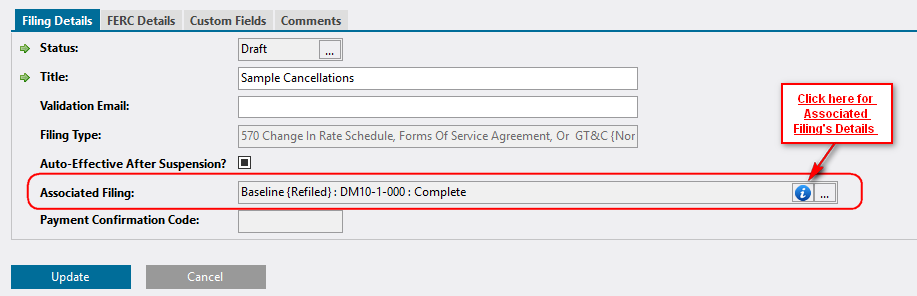 Figure 5: Associated Filing popup dialog; Manual Override tab
Figure 5: Associated Filing popup dialog; Manual Override tab
FERC DETAILS TAB
| Field | Details | Required |
|---|---|---|
| FERC Filing Id | This is the filing identifier that is sent to FERC when the Filing is filed. This field's value is populated by TariffShark and you cannot updated it | |
| Schema Version | Version of the FERC eTariff Schema to be used when submitting the Filing to FERC. This field defaults to the current schema. | Yes |
| Filing Date | The date on which you expect to file the Filing with FERC | Yes |
| FERC Order Date | The date of FERC's decision on the Filing - either express (via order) or implied (via statutory clock) | |
| Docket Number | Filing's docket number. Maximum field length 50. |
CUSTOM FIELDS TAB
| Field | Details |
|---|---|
| Custom Field | This is the Name of the Custom Field. |
| Value | Enter a Custom Field value right into the grid for the Filing being updated. |
| Help Text | This is the Help Text of the Custom Field. |
COMMENTS TAB
| Field | Details |
|---|---|
| Comments | Free-form comments for the Filing |
Action Buttons
| Button | Details |
|---|---|
| Update | Updates the Filing |
| Cancel | Closes the form without updating the Filing |