TariffShark Tiger User Guide
Not your version? Publish Filing: Select FERC Attachments
Publish Filing: Select FERC Attachments
The Publish Filing wizard's Select FERC Attachments form displays the Filing's FERC Attachments in a grid. Select the FERC Attachments you would like to publish by clicking the individual checkboxes within the grid or use the "Select All" and "Clear All" buttons.
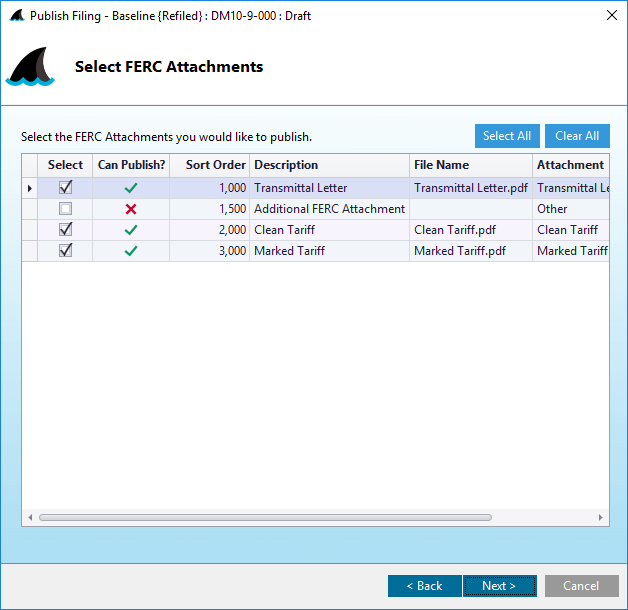 Figure 8: Publish Filing wizard: Select FERC Attachments
Figure 8: Publish Filing wizard: Select FERC Attachments
Fields
| Field | Details | Required |
|---|---|---|
| Select | Check the box to select individual FERC Attachments that you wish to publish. | |
| Can Publish? | A green check mark indicates that the FERC Attachment can be published. A red "X" indicates it cannot be published. Hover your mouse cursor over the red "X" to learn why it cannot be published. | |
| Sort Order | The order in which to TariffShark places FERC Attachments into the FERC XML. | |
| Description | Description of the FERC Attachment | |
| File Name | File name of the FERC Attachment | |
| Attachment | Type of Attachment | |
| Security Level | Some attachments have a required security level (defined by FERC and incorporated into TariffShark). |
Some FERC Attachments may not be eligible for publishing. TariffShark will tell you why each on cannot be published with one of the following reasons:
- This FERC Attachment does not have a file.
- This FERC Attachment is not a PDF.
- This FERC Attachment has a Security Level of "Critical Energy Infrastructure".
- This FERC Attachment has a Security Level of "Privileged".
Action Buttons
Click the button hyperlinks below to navigate through the help documentation and learn more about this wizard.
| Button | Details |
|---|---|
| Select All | Selects all FERC Attachments in the grid |
| Clear All | Deselects all previously selected FERC Attachments in the grid |
| < Back | Back to the previous step |
| Next > | Proceed to the next step |
| Cancel | Closes the wizard without publishing the Filing |