TariffShark Tiger User Guide
Not your version? Dashboard
Dashboard
The Dashboard screen displays status information about the data in TariffShark.
- It helps users to manage the Status values of their Filings by highlighting those that appear to have stale Status values. The "Draft Filings" and "Filed Filings" tabs provide this information.
- It reports the status of TariffShark TRV Queue processing on the "Processing Queue" and "Failed Processing" tabs.
- It provides users with visibility to TRVs in Client Priority Mode with processing restrictions as set by other TariffShark users.
- It allows requeueing of TRVs that have failed processing.
- It allows requeueing of Client Priority TRVs.
The grids in each tab are filterable and sortable to make the information more user-friendly. Refer to Grids article for details.
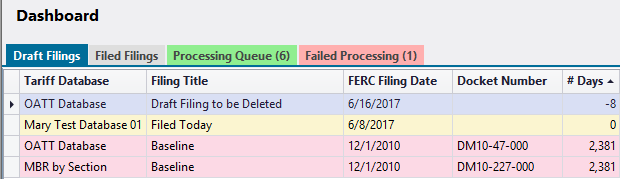 Figure 1: Dashboard screen, Draft Filings tab
Figure 1: Dashboard screen, Draft Filings tab
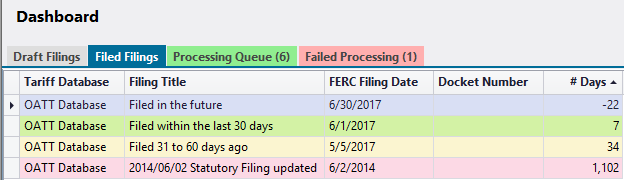 Figure 2: Dashboard screen, Filed Filings tab
Figure 2: Dashboard screen, Filed Filings tab
 Figure 3: Dashboard screen, Processing Queue tab
Figure 3: Dashboard screen, Processing Queue tab
 Figure 4: Dashboard screen, Failed Processing tab
Figure 4: Dashboard screen, Failed Processing tab
Fields
DRAFT FILINGS TAB
Grid Details
| Field | Details |
|---|---|
| Tariff Database | Title of the Tariff Database in which the draft Filing is located |
| Filing Title | Title of the draft Filing |
| FERC Filing Date | Expected date on which the draft Filing will be filed with FERC |
| Docket Number | Filing's docket number |
| # Days | Number of days until the FERC Filing Date. If the number of days displayed is negative, that means that the FERC Filing Date is in the future. |
Row Colors for Draft Filings Tab
| Row Color in Grid | Indicates |
|---|---|
| Gray | Draft Filing is more than 7 days in the future. This is the default color. |
| Yellow | Draft Filing is due to be filed within the next 7 days. |
| Red | Draft Filing is past its FERC Filing Date. |
FILED FILINGS TAB
Grid Details
| Field | Details |
|---|---|
| Tariff Database | Title of the Tariff Database in which the filed Filing is located |
| Filing Title | Title of the filed Filing |
| FERC Filing Date | Date the Filing was filed with FERC |
| Docket Number | Filing's docket number |
| # Days | Number of days since the FERC Filing Date. If the number of days displayed is negative, that means that the FERC Filing Date is in the future. |
Row Colors for Filed Filings Tab
| Row Color in Grid | Indicates |
|---|---|
| Gray | Filing's FERC Filing Date is today or in the future. |
| Green | Filing was filed within the last 30 days. |
| Yellow | Filing was filed between 31 and 60 days ago. |
| Red | Filing was filed more than 60 days ago. |
PROCESSING QUEUE TAB
The Processing Queue tab displays the number of TRV documents in the queue in parenthesis right on the tab itself.
Processing Queue Tab Colors
| Tab Color | Indicates |
|---|---|
| Gray | There are no TRV documents in the queue. |
| Green | There are non-client priority TRV documents in the queue. |
| Blue-Green | There are Client Priority TRV documents in the queue, and the Priority Client IS logged into TariffShark. |
| Yellow | There are Client Priority TRV documents in the queue, and the Priority Client is NOT logged into TariffShark |
| Blue | The tab is selected for viewing. |
Grid Details
| Field | Details |
|---|---|
| Position | The order in which queued TRVs will be processed. |
| Queue Id | Identifying number for the queue entry |
| Tariff Database | Title of the Tariff Database in which the Tariff Record Version is located |
| Tariff | Short Name of the Tariff in which the Tariff Record Version is located |
| Record Number | Record number of Tariff Record |
| Version | Version number of the Tariff Record Version |
| Description | Description of the Tariff Record Version |
| Title | Title of the Tariff Record Version |
| Narrative Name | Narrative Name of the Tariff Record Version |
| Option | Option letter of the Tariff Record Version. |
| Filing | Title of the Filing |
| Retries Left | Number of retries remaining for processing the Tariff Record Version's documents |
| Queued By | The Server from which the TRV was queue by for processing. |
| Client Online? | A green check mark appears in the grid if the client that queued the TRV for processing is signed into TariffShark. |
| Client Priority Mode? | A green check mark appears if the user that queued the TRV has indicated their computer should be the only one processing TRVs on that application server. Refer to the Server Settings article for more information. |
| Status | Status of the queue entry. Either In Process or Waiting |
| Action | "Requeue" button is enabled if the TRV was queued in Client Priority Mode and the Priority Client is offline. Requeue allows another client to queue the TRV for processing in the event that the Priority Client is out-of-office or cannot otherwise access their computer to do the TRV processing. |
Row Colors for Tab Processing Tab
 Figure 5: Dashboard screen, Processing tab, Green and Blue/Green rows
Figure 5: Dashboard screen, Processing tab, Green and Blue/Green rows
 Figure 6: Dashboard screen, Processing tab, Green and Yellow rows
Figure 6: Dashboard screen, Processing tab, Green and Yellow rows
 Figure 7: Dashboard screen, Processing tab, Green and Gray rows
Figure 7: Dashboard screen, Processing tab, Green and Gray rows
| Row Color in Grid | Indicates |
|---|---|
| Blue/Green | TRVs were queued by you in Client Priority Mode and you are online. |
| Green | TRVs are in non-Client Priority Mode and may be processed by any client. |
| Yellow | TRVs are in Client Priority Mode and were queued by another Priority Client who is NOT online. Such TRVs can be requeued by another user via the "Requeue" action button. |
| White (no color) | TRVs are in Client Priority Mode and were queued by another Priority Client who is online. |
FAILED PROCESSING TAB
The Failed Processing tab displays the number of failed document processing queue items in parenthesis right on the tab itself.
Failed Processing Tab Colors
| Tab Color | Indicates |
|---|---|
| Gray | No documents have failed processing. |
| Red | One or more documents have failed processing. |
| Blue | The tab is selected for viewing. |
Grid Details
- Hover the mouse pointer over a row in the grid and TariffShark will display the error message associated with the failed TRV in a tooltip
- Right-click on a row in the grid and TariffShark will display the standard grid context menu plus one additional option: "Copy Failed Message". Click "Copy Failed Message" to copy the message on your Windows clipboard, which can come in handy when communicating with the TariffShark Support team.
| Field | Details |
|---|---|
| Position | The ranking order by which TRVs entered the Failed Processing Queue. |
| Queue Id | Identifying number for the queue entry |
| Tariff Database | Title of the Tariff Database in which the Tariff Record Version is located |
| Tariff | Short Name of the Tariff in which the Tariff Record Version is located |
| Record Number | Record number of Tariff Record |
| Version | Version number of the Tariff Record Version |
| Description | Description of the Tariff Record Version |
| Title | Title of the Tariff Record Version |
| Narrative Name | Narrative Name of the Tariff Record Version |
| Option | Option letter of the Tariff Record Version. |
| Filing | Title of the Filing |
| Retries Left | Number of retries remaining for processing the Tariff Record Version's documents |
| Status | Status of the queue entry. This will default to Failed in the Failed Processing Tab. |
| Action | Click the "Requeue" button in this column to resubmit the TRV for processing. This essentially moves the TRV from the "Failed Processing" tab over to the "Processing Queue" tab. Click the "View" button in this column to view the marked content of the TRV that failed processing. Doing so can help you to identify issues in the TRV's content so that they may be fixed and placed into the TRV once again via the Build Content Wizard. |