TariffShark Tiger User Guide
Not your version?SmartBar
Overview
The SmartBar displays commands that can be executed based on the screen currently open and, if a grid is present, the row currently selected.
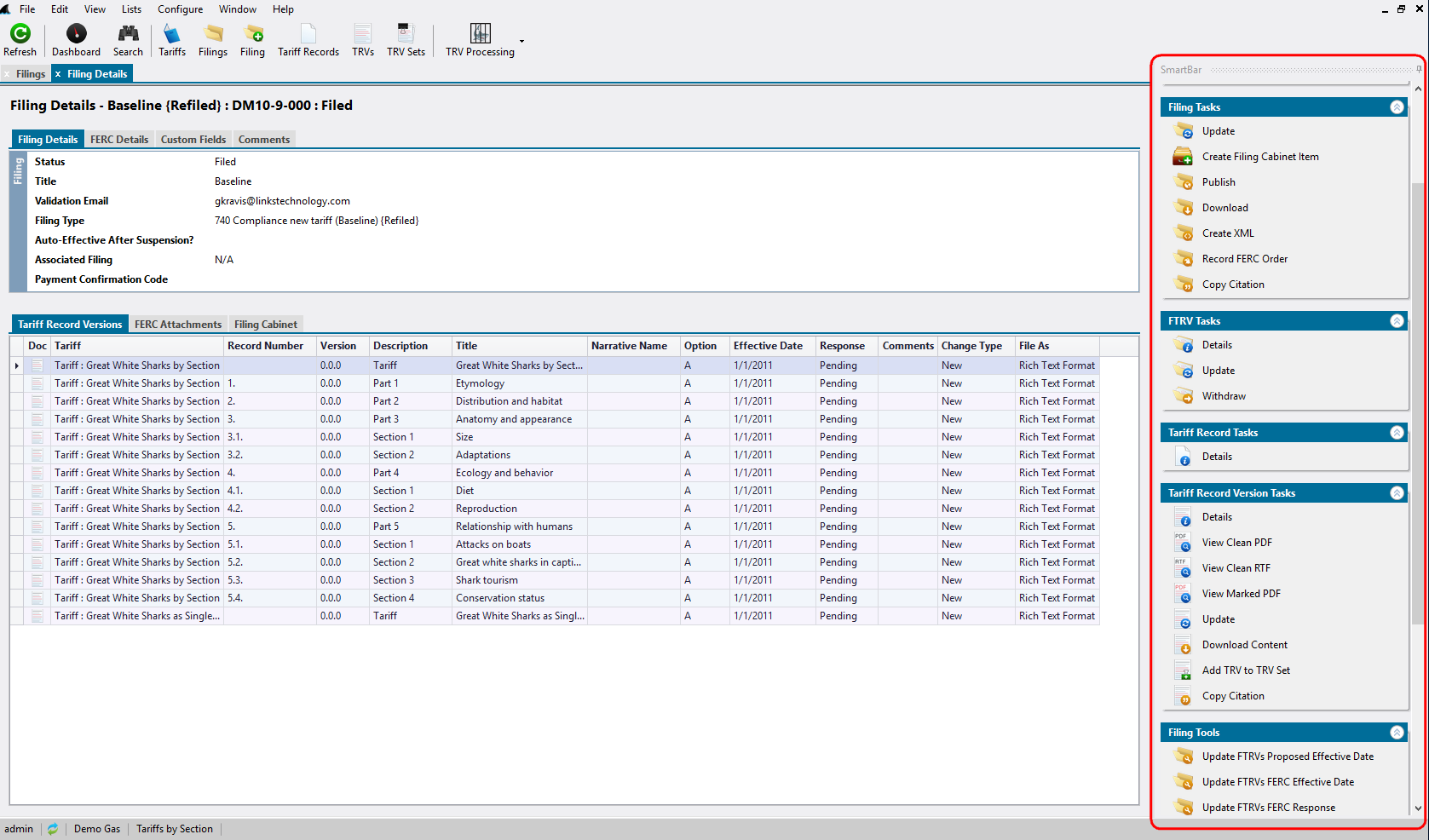 Figure 1: TariffShark's SmartBar
Figure 1: TariffShark's SmartBar
SmartBar's Position
The SmartBar can be located on either side of the screen by click above the SmartBar and dragging to left or right screen icons. TariffShark retains this setting if closed and then re-opened.
 Video: Moving the SmartBar
Video: Moving the SmartBar
SmartBar's Appearance
The SmartBar can be made wider or narrower by clicking and dragging the left edge. The SmartBar can be hidden by clicking the push-pin icon. Each section within the SmartBar can also be collapsed by clicking the up arrows to the right of the task name (or expanded by clicking the down arrows). TariffShark retains these setting if closed and then re-opened.
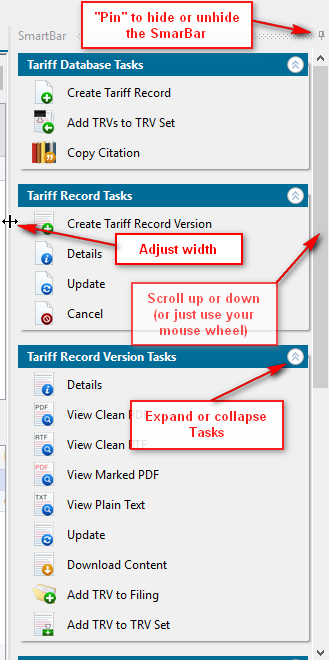 Figure 2: Adjusting SmartBar's Appearance
Figure 2: Adjusting SmartBar's Appearance
To see a list of all SmartBar commands, refer to the SmartBar Command index.