TariffShark Tiger User Guide
Not your version?Toolbar
Overview
TariffShark's Toolbar provides you with convenient shortcut buttons to key functions, starting points, and forms. Each Toolbar button is defined by a label underneath.
 Figure 1: The TariffShark Toolbar Commands
Figure 1: The TariffShark Toolbar Commands
Toolbar Buttons
![]() Refresh Current Tab
Refresh Current Tab ![]() Dashboard
Dashboard ![]() Search
Search ![]() Open Tariffs
Open Tariffs ![]() Open Filings
Open Filings ![]() Create Filing
Create Filing ![]() Open Tariff Records
Open Tariff Records ![]() Open Tariff Record Versions
Open Tariff Record Versions ![]() Open TRV Sets
Open TRV Sets
![]() Shark caged
Shark caged ![]() Shark uncaged
Shark uncaged
Clicking the shark icon repeatedly will alternate the image between an uncaged shark and a caged shark. When the shark is uncaged, the background TRV content processor continues to process TRV content. When the shark is caged, it ceases all TRV content processing.
Control TRV Document Processing
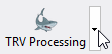
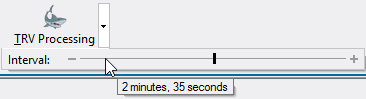
Click the inverted triangle next to the shark and a slider control appears that allows the user to adjust how frequently the background TRV content processor looks for TRV content to process. It can be adjusted to an interval as short as 5 seconds and as long as 5 minutes.
Alternative View
You can save screen space by turning off the Toolbar's labels using the Menu > View > Show Toolbar Labels option. Select the "Show Toolbar Labels" menu option again to turn labels back on.
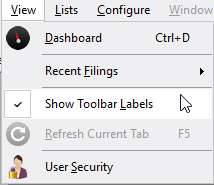 Figure 2: Show(Hide)Toolbar Labels
Figure 2: Show(Hide)Toolbar Labels
 Figure 3: Toolbar without Labels
Figure 3: Toolbar without Labels