TariffShark Tiger User Guide
Not your version? Download Filing: Select Filing Cabinet Items
Download Filing: Select Filing Cabinet Items
The Download Filing wizard's Select Filing Cabinet Items form is used to specify which Filing Cabinet Items will be downloaded.
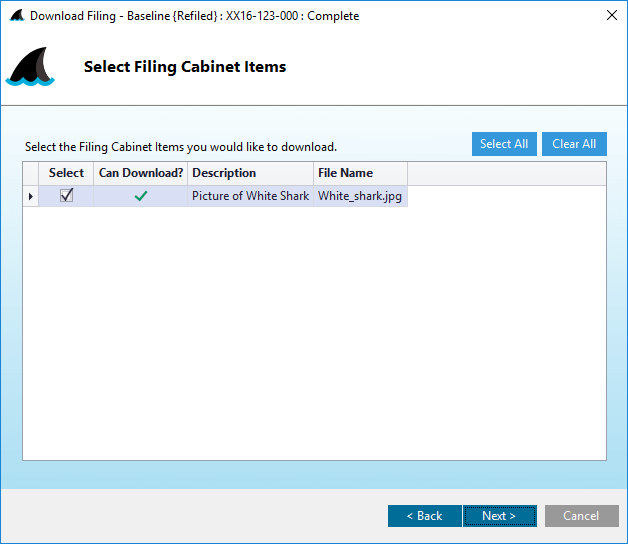 Figure 7: Download Filing: Select Filing Cabinet Items form
Figure 7: Download Filing: Select Filing Cabinet Items form
Fields
| Field | Details | Required |
|---|---|---|
| Select | Check the box to select individual Filing Cabinet Items that you wish to download. | |
| Can Download? | A green check mark indicates that the Filing Cabinet Item can be downloaded. A red "X" indicates it cannot be downloaded. Hover your mouse cursor over the red "X" to learn why it cannot be downloaded. | |
| Descripton | Description of the Filing Cabinet Item | |
| File Name | File name of the Filing Cabinet Item |
Action Buttons
Click the button hyperlinks below to navigate through the help documentation and learn more about this wizard.
| Button | Details |
|---|---|
| Select All | Selects all Filing Cabinet Items in the grid |
| Clear All | Deselects all previously selected Filing Cabinet Items in the grid |
| < Back | If ONLY "TRVs" AND "Filing Cabinet Items" were selected as Filing Components in a prior wizard step AND Options: "Include TariffShark-style headers/footers where applicable" in TRV Download Options form is CHECKED: Back to the previous step |
| < Back | If ONLY "TRVs" AND "Filing Cabinet Items" were selected as a Filing Component in a prior wizard step AND Options: "Include TariffShark-style headers/footers where applicable" in TRV Download Options form is UNCHECKED: Back to the previous step |
| < Back | If FERC Attachments was ALSO a Filing Component selected in a prior wizard step: Back to the previous step |
| < Back | If Filing Cabinet Items was the ONLY Filing Component selected in a prior wizard step: Proceed to the next step |
| Next > | Proceed to the next step |
| Cancel | Closes the wizard without downloading the Filing |