TariffShark Tiger User Guide
Not your version? Publish Tariff: Select TRVs
Publish Tariff: Select TRVs
TariffShark determines all of the Tariff Record Versions that are in effect on the selected date from prior wizard steps and displays them in a grid on the Publish Tariff wizard's Select TRVs form. Select the TRVs you would like to publish by clicking the individual checkboxes within the grid or by using the "Select All" and "Clear All" buttons.
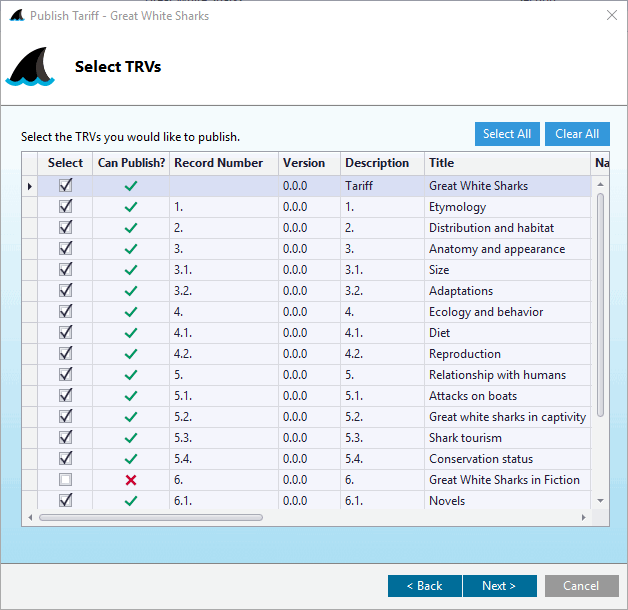 Figure 6a: Publish Tariff Wizard: Select TRVs; Page-based Publishing
Figure 6a: Publish Tariff Wizard: Select TRVs; Page-based Publishing
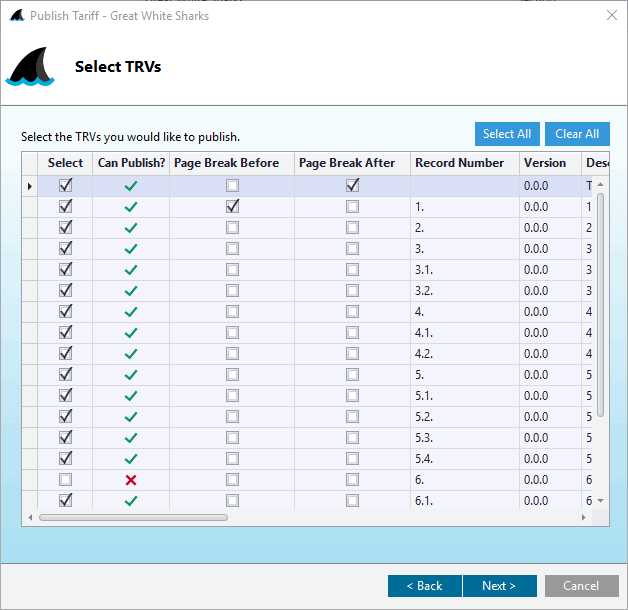 Figure 6b: Publish Tariff Wizard: Select TRVs; Custom Publishing
Figure 6b: Publish Tariff Wizard: Select TRVs; Custom Publishing
For section-based Tariffs, selecting/de-selecting any individual parent TRV will automatically select/de-select of its child TRVs. See the video below, where Tariff Records 1 and 2 do not have child TRV under them and are selected and de-selected individually; whereas, Tariff Records 3, 4 and 5 have several child TRVs each beneath them, so their selection and de-selection applies the same action their child TRVs.
 Video: Publish Tariff Wizard; Selecting/De-selecting Parent and Child TRVs
Video: Publish Tariff Wizard; Selecting/De-selecting Parent and Child TRVs
Why are there no records in the list of "TRVs to Select"?
In order for TariffShark to find Filed Tariff Record Versions to publish, they must have a FERC Response value of "Effective" or "Retired" and a FERC Effective Date, which is explained more fully herePublishing Groups
Publishing Groups are arbitrary collections of Tariff Records and are defined on the Create Tariff Record and Update Tariff Record forms as a word or short phrase that identifies the group of Tariff Records (publishing group) to which a Tariff Record belongs. Once set up, groups of Tariff Records can be easily selected and de-selected by selecting and de-selecting publishing groups in this step of the Tariff Publishing Wizard.
Assigning TRVs to Publishing Groups can be particularly helpful for sheet-based Tariffs. For example, if you wanted to publish only the "General Terms and Conditions" section of a Tariff that spans sheet numbers 200 to 350, all of these Tariff Record Versions could be selected in the grid simply by selecting the "General Terms and Conditions" Publishing Group (instead of clicking 150 checkboxes).
To select a Publishing Group
Scroll to the right in the grid to the column headed "Publishing Group".
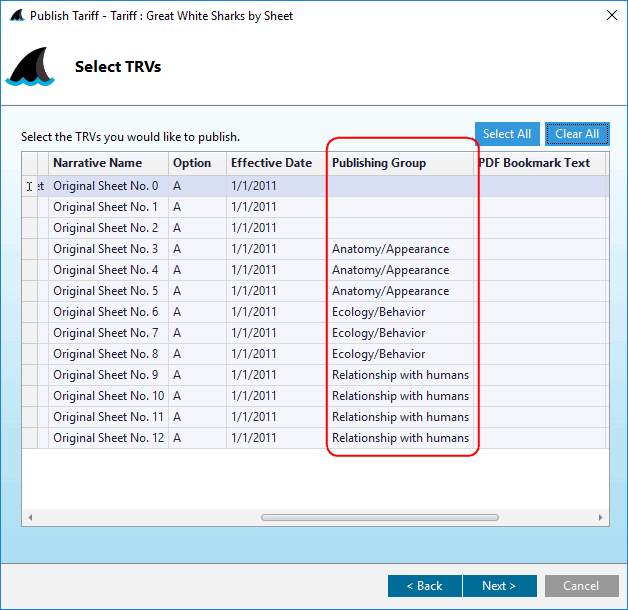 Figure 6c: Publishing Group column in grid
Figure 6c: Publishing Group column in grid
Hover the mouse over the column header "Publishing Group" and click on the filter funnel icon.
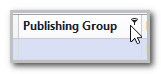 Figure 6d: Select Filter Funnel icon
Figure 6d: Select Filter Funnel icon
Select one or more Publishing Group(s) (in this case "Relationship with humans") and click OK.
 Figure 6e: Pulldown menu to filter by Publishing Group
Figure 6e: Pulldown menu to filter by Publishing Group
Now that the grid is filtered by "Relationship with humans", use the "Select All" button to select to publish all of the TRVs in the Publishing Group.
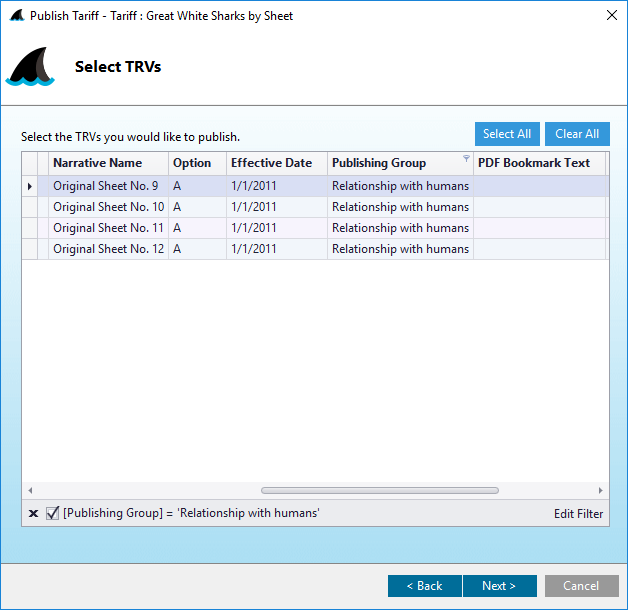 Figure 6f: Only TRVs in Publishing Group are displayed
Figure 6f: Only TRVs in Publishing Group are displayed
Fields
| Field | Details |
|---|---|
| Select | Check box to select the TRVs that you wish to publish |
| Can Publish? | A green check mark indicates that the TRV can be published. A red "X" indicates it cannot be published. Hover your mouse cursor over the red "X" to learn why it cannot be published. |
| Page Break Before | Custom Publishing Only (figure 6b above): Check this box to indicate that a page break should be inserted before the TRV's content. This box will appear checked if the TRV's Page Break Before publishing option is checked. |
| Page Break After | Custom Publishing Only (figure 6b above): Check this box to indicate that a page break should be inserted after the TRV's content. This box will appear checked if the TRV's Page Break After publishing option is checked. |
| Record Number | Record Number of the Tariff Record Version |
| Version | Version number of the Tariff Record Version. |
| Description | Description of the Tariff Record Version |
| Title | Title of the Tariff Record Version |
| Narrative Name | Narrative Name of the Tariff Record Version |
| Option | Option letter of the Tariff Record Version. |
| Effective Date | Effective date of the Filed Tariff Record Version. |
| Publishing Group | Publishing Groups are arbitrary collections of Tariff Records and are defined on the Create Tariff Record and Update Tariff Record forms. |
| PDF Bookmark Text | Text that will appear in a PDF reader's bookmark bar when viewing a published document. |
| PDF Hyperlink Tag | Use PDF Hyperlink Tag to set a bookmark for this TRV in the published Tariff. |
| Include in TOC | Indicates whether or not the Tariff Record Version will be included in the Table of Contents when the Tariff is published. |
Depending on the options selected in the Publish Tariff wizard, some Tariff Record Versions may not be eligible for publishing. TariffShark will tell you why each TRV cannot be published with one of the following reasons:
- This TRV has no content.
- Whole Document TRVs do not have Marked content.
- Whole Document TRVs do not participate in Custom publishing.
- This TRV's Whole Document content is not in a compatible format.
- TRVs without Document Layouts do not participate in page-based publishing in Microsoft Word format.
- TRVs without Document Layouts do not participate in Custom publishing.
- This TRV has no Marked content.
Action Buttons
| Button | Details |
|---|---|
| Select All | Select all Tariff Record Versions |
| Clear All | Clear all selections |
| < Back | Back to the previous step |
| Next > | If "Paged-based Publishing Process" was selected in a prior wizard step; Proceed to the next step |
| Next > | If "Custom Publishing Process" was selected in a prior wizard step: Proceed to the next step |
| Cancel | Closes the wizard without publishing the Tariff |