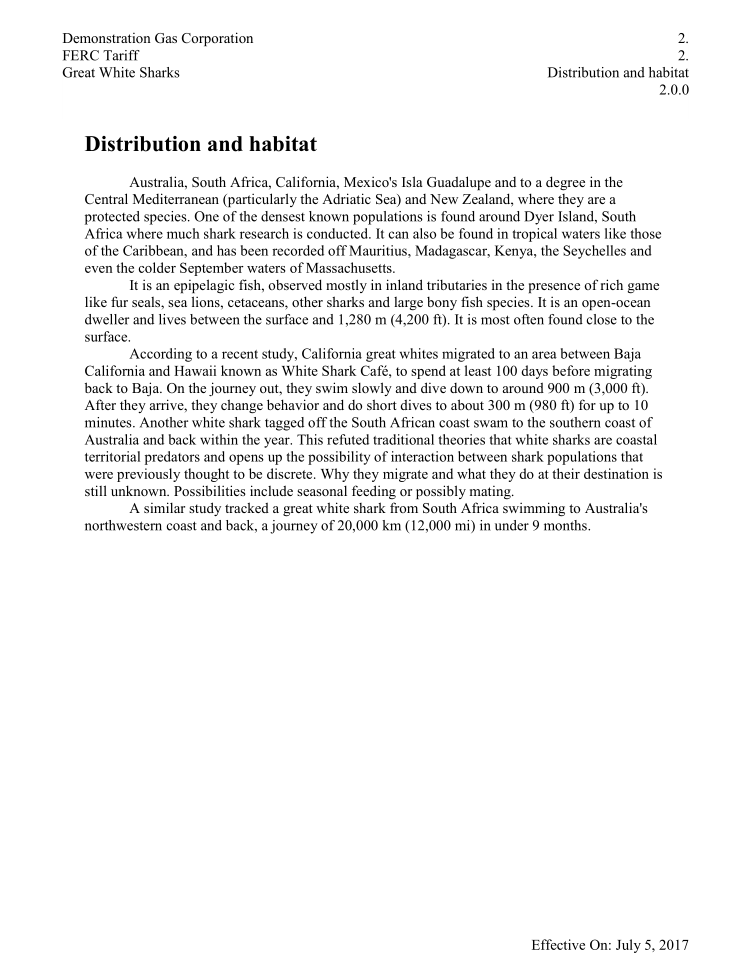Frequently Asked Questions
Version 1 - Reviewed: Nov 6, 2019
How does TariffShark interact with Microsoft Word to apply Document Layouts?
One of TariffShark's most useful features is its ability to insert relevant metadata into Tariff Record Versions' (TRVs') content. Using Document Layouts that include TariffShark Symbols and static elements in their Header and/or Footer Templates, you can configure the software to automatically include identifying information such as Company Name, Tariff, Version Number, and Effective Date in your TRVs' content. You can even add a company logo if you wish.
Here are examples of a Header Template (Figure 1.) and a Footer Template (Figure 2.) using TariffShark Symbols (bracketed text) and static text ("FERC Tariff" and "Effective On:").
 Figure 1. Header Template
Figure 1. Header Template
 Figure 2. Footer Template
Figure 2. Footer Template
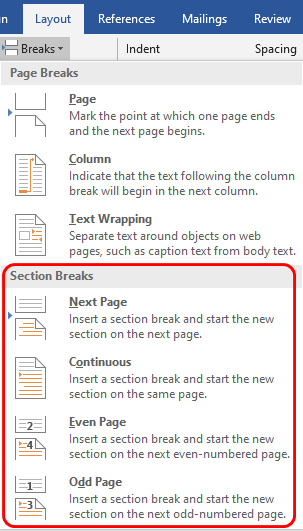 Figure 4. Inserting a Section Break into a MS Word document.
Figure 4. Inserting a Section Break into a MS Word document.
 Figure 5. A Section Break in a MS Word document.
Figure 5. A Section Break in a MS Word document.
If these example Header and Footer Templates were part of a Document Layout that was subsequently applied to TRVs, the resulting TRVs' content could look like Figure 3. This example TRV depicts our fictitious Demonstration Gas Corporation's Tariff "Great White Sharks"; Tariff Record "2. Distribution and Habitat"; Version 2.0.0; with an Effective Date of July 5, 2017.
Document Layouts with Header and Footer Templates are very handy because they can provide context as to the part of a Tariff one is reading. However, they come with limitations that stem from TariffShark's use of Microsoft Word, which allows you to build, edit, generate, and publish the files needed to perform your tariff work. To better understand the limitations brought about by Document Layouts, Header Templates, and Footer Templates, let's look at how they interact with Microsoft Word. With a solid understanding of these limitations, you will be able to configure TariffShark optimally for your needs.
A Document Layout consists of a Word document, known as the "Layout Word Document", that defines the starting point for new TRVs, and optional associated "Header Template" and/or "Footer Template". The most important things defined within the Layout Word Document are the page layout properties (such as page orientation and margins) and the Normal style.
So, Document Layouts work with Microsoft Word to apply:
- Layout properties and styles to a TRV's content, and
- TariffShark Headers and/or Footers to a TRV, if associated with Header and/or Footer Templates.
If a Document Layout includes Header and/or Footer Templates, they appear in the following places:
- TRV's Marked content when being edited in Microsoft Word.
- PDF version of TRV's marked content.
- PDF version of TRV's clean content.
- Published Word document (when performing page-based TRV publishing).
- Published PDF file (when performing page-based TRV publishing).
TariffShark works with Microsoft Word to apply a single Document Layout to the entire TRV. And this is where the trouble begins.
Often, TRV authors or editors want to apply different styles to content, or even different orientations to different sections of the content. To do this, they sometimes insert Microsoft Word "Section Breaks" into a document. (Figures 4. And 5.)
If a TRV uses a Document Layout with Header and/or Footer Templates, TariffShark wants to apply it to the entire TRV. Any section breaks confuse TariffShark and often result in an error message, either when processing TRV content, or when publishing TRVs. Such error messages may include any of the following phrases:
- "Error: The measurement must be between -1584 pt and 1584 pt."
- "Error: Marked header/footer could not be applied."
- "Error: Value out of range."
Troubleshooting these errors is discussed in another FAQ article .
Scenarios
Let's take a closer look at the available scenarios for USING or NOT USING Document Layouts and the benefits and capabilities of each.
If you USE Document Layouts WITH Header and/or Footer Templates on TRVs, the following MUST be understood:
- You may publish in Word or PDF format.
- TariffShark's Header and/or Footer Templates can inject dynamic TariffShark metadata on each page and WILL OVERWRITE any Microsoft Word header or footer that may be present in the TRV's content.
- You CANNOT include Microsoft Word "Section Breaks" in the TRV's content.
- You may custom publish (combine TRVs' content onto fewer pages by removing white space) with the use of a separate Publishing Template. (In practice, few TariffSharkers do this.)
If you USE Document Layouts WITHOUT Header and Footer Templates on TRVs, the following MUST be understood:
- You may publish in Word or PDF format.
- You may include Microsoft Word headers and/or footers, which will provide static text on each page. TariffShark Symbols CANNOT be used.
- You CANNOT include Microsoft Word "Section Breaks" in the TRV's content.
- You may custom publish (combine TRVs' content onto fewer pages by removing white space) with the use of a separate Publishing Template. (In practice, few TariffSharkers do this.)
If you DO NOT USE Document Layouts on TRVs, the following MUST be understood:
- You may only publish in PDF format.
- You may include Microsoft Word headers and/or footers, which will provide static text on each page. TariffShark Symbols cannot be used.
- You may include Microsoft Word "Section Breaks", for style and orientation flexibility, in the TRV's content since TariffShark is not applying a Document Layout to the TRV.
- You cannot custom publish (combine TRVs' content onto fewer pages by removing white space) with the use of a separate Publishing Template. (In practice, few TariffSharkers do this.)
This table (Figure 6.) summarizes the scenarios discussed above
| Document Layout Approach | MS Word Section Breaks Allowed in TRV Content | TariffShark-Style Headers/Footers with Symbols Supported | MS Word-Style Headers/Footers Supported | Publishing Format Supported | Page-Based Publishing Supported | Custom Publishing Supported |
| Document Layout with Header and/or Footer Template | X | ✔ | X | Word or PDF | ✔ | ✔ |
| Document Layout without Header or Footer Template | X | X | ✔ | Word or PDF | ✔ | ✔ |
| No Document Layouts | ✔ | X | ✔ | PDF only | ✔ | X |
Figure 6. Summary of Document Layout usage and interactions with TariffShark
✔ compatible or supported | X incompatible or not supported
Understanding the options and limitations for using Document Layouts as you work with Tariffs, Tariff Records, and TRVs and their content will better align your expectations of the software and your experiences. If you'd like to review your options, we're here to help.