Frequently Asked Questions
Version 2 - Reviewed: February 17, 2016
Registering TariffShark Hammerhead Software Client
-
Double-click the TariffShark icon on the desktop to bring up the login screen.
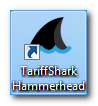
-
In the Log In dialog (shown below), click the "Options" link in order to register your software client with a TariffShark server. This is a security measure.
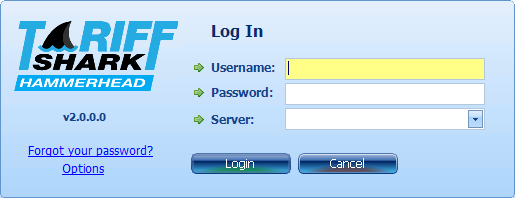
-
The list of Registered Servers dialog is displayed. Click the "New" button.
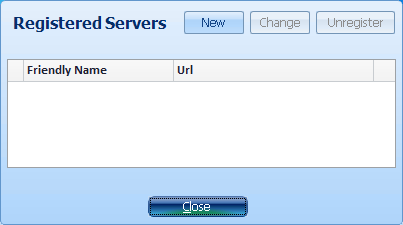
-
The Register Server dialog is displayed.
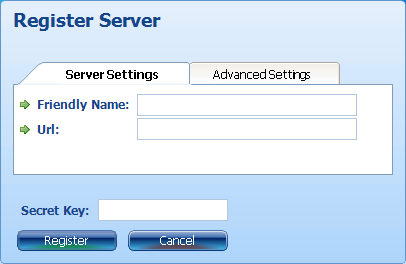
-
Enter Friendly Name, Url and Secret Key as provided by your TariffShark project manager.
- The "Friendly Name" is any name you wish to use to for the server to which you are registering. This name must be unique among all clients registered with the server. We recommend using a name that includes both your name and the server name. For example, "Johnny@MyServer".
- The "Url" is essentially the Internet address of the server to which you are registering. It usually begins with "http://" or "https://" and ends with "/Services/".
- The "Secret Key" is a password of sorts that protects your TariffShark server from accepting random client registration requests.
-
Click the "Register" button.
-
Click the "Close" button to close the Registered Servers dialog. The Login dialog is displayed once again.
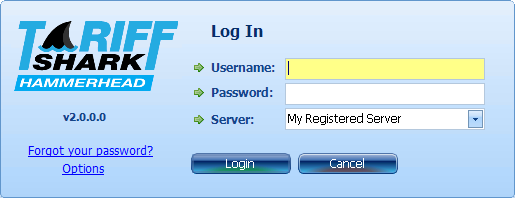
-
In the Log In dialog enter your Username, Password, and select the server to which you wish to connect from the Server drop down.
-
Click the "Login" button.
TariffShark logs you in, and the TariffShark screen is displayed.


